Android原生控件只有横向进度条一种,而且没法变换样式,比如原生rom的样子

很丑是吧,当伟大的产品设计要求更换前背景,甚至纵向,甚至圆弧状的,咋办,比如:
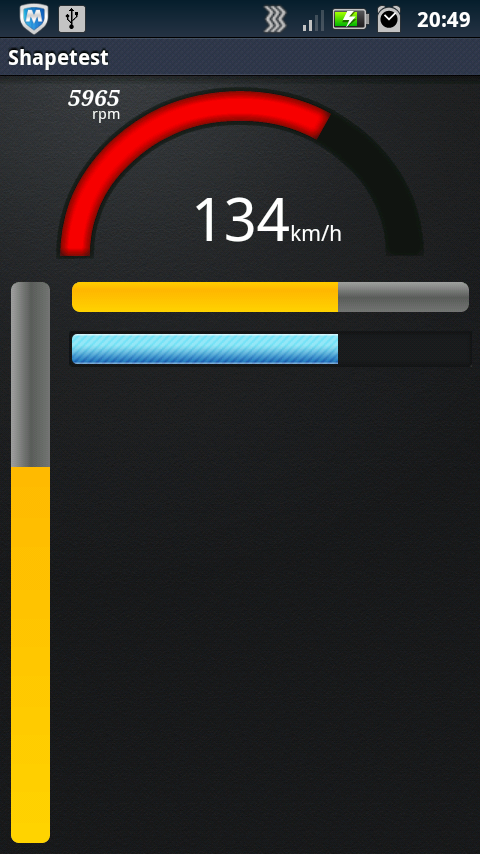
ok,我们开始吧:
一)变换前背景
先来看看progressbar的属性:
<ProgressBar
android:id="@+id/progressBar"
style="?android:attr/progressBarStyleHorizontal"
android:layout_width="match_parent"
android:layout_height="wrap_content"
android:layout_margin="5dip"
android:layout_toRightOf="@+id/progressBarV"
android:indeterminate="false"
android:padding="2dip"
android:progress="50" />
根据style="?android:attr/progressBarStyleHorizontal",我们找到源码中的``style.xml`:
<style name="Widget.ProgressBar.Horizontal">
<item name="android:indeterminateOnly">false</item>
<item name="android:progressDrawable">@android:drawable/progress_horizontal</item>
<item name="android:indeterminateDrawable">@android:drawable/progress_indeterminate_horizontal</item>
<item name="android:minHeight">20dip</item>
<item name="android:maxHeight">20dip</item>
</style>
可以看到:
<item name="android:progressDrawable">@android:drawable/progress_horizontal</item>
继续发掘源码,找到drawable下面的progress_horizontal.xml,这就是我们今天的主角了:
<layer-list xmlns:android="http://schemas.android.com/apk/res/android">
<item android:id="@android:id/background">
<shape>
<corners android:radius="5dip" />
<gradient
android:startColor="#ff9d9e9d"
android:centerColor="#ff5a5d5a"
android:centerY="0.75"
android:endColor="#ff747674"
android:angle="270"
/>
</shape>
</item>
<item android:id="@android:id/secondaryProgress">
<clip>
<shape>
<corners android:radius="5dip" />
<gradient
android:startColor="#80ffd300"
android:centerColor="#80ffb600"
android:centerY="0.75"
android:endColor="#a0ffcb00"
android:angle="270"
/>
</shape>
</clip>
</item>
<item android:id="@android:id/progress">
<clip>
<shape>
<corners android:radius="5dip" />
<gradient
android:startColor="#ffffd300"
android:centerColor="#ffffb600"
android:centerY="0.75"
android:endColor="#ffffcb00"
android:angle="270"
/>
</shape>
</clip>
</item>
</layer-list>
看到android:id="@android:id/progress"木有!!!
看到android:id="@android:id/secondaryProgress"木有!!!
把这个文件复制到自己工程下的drawable,就可以随心所欲的修改shape的属性,渐变,圆角等等
那么怎么放一个图片进去呢,ok,新建progress_horizontal1.xml:
<?xml version="1.0" encoding="utf-8"?>
<layer-list xmlns:android="http://schemas.android.com/apk/res/android">
<item android:id="@android:id/progress" android:drawable="@drawable/progressbar" />
</layer-list>
在android:drawable中指定你处理好的图片,然后回到布局中:
<ProgressBar
android:id="@+id/progressBar1"
android:layout_width="match_parent"
android:layout_height="wrap_content"
android:layout_below="@+id/progressBar"
android:layout_margin="5dip"
android:layout_toRightOf="@+id/progressBarV"
android:background="@drawable/progress_bg"
android:indeterminate="false"
android:indeterminateOnly="false"
android:maxHeight="20dip"
android:minHeight="20dip"
android:padding="2dip"
android:progress="50"
android:progressDrawable="@drawable/progress_horizontal1" />
其中android:background="@drawable/progress_bg"指定背景
android:progressDrawable="@drawable/progress_horizontal1"前景使用上面的progress_horizontal1
ok,搞定:

注意看,四角还是有圆倒角的,貌似是系统自己加上去的,总之我的图片里面是没有做这个倒角处理的。
二)纵向进度条
还是得从源码入手,看回progress_horizontal.xml
<item android:id="@android:id/progress">
<clip>
<shape>
<corners android:radius="5dip" />
<gradient
android:startColor="#ffffd300"
android:centerColor="#ffffb600"
android:centerY="0.75"
android:endColor="#ffffcb00"
android:angle="270" />
</shape>
</clip>
</item>
为什么shape外面要包一层clip呢,官方文档解释是clipdrawable是可以自我复制的,来看看定义:
<?xml version="1.0" encoding="utf-8"?>
<clip
xmlns:android="http://schemas.android.com/apk/res/android"
android:drawable="@drawable/drawable_resource"
android:clipOrientation=["horizontal" | "vertical"]
android:gravity=["top" | "bottom" | "left" | "right" | "center_vertical" |
"fill_vertical" | "center_horizontal" | "fill_horizontal" |
"center" | "fill" | "clip_vertical" | "clip_horizontal"] />
android:clipOrientation有两个属性,默认为horizontal
android:gravity有多个属性,默认为left
那我们试试改成vertical和bottom会有什么效果,新建一个progress_vertical.xml,把源码progress_horizontal.xml的内容复制过来,这里去掉了secondaryProgress,修改了clip,shape的渐变中心centerY改为centerX:
<item android:id="@android:id/progress">
<clip
android:clipOrientation="vertical"
android:gravity="bottom" >
<shape>
<corners android:radius="5dip" />
<gradient
android:startColor="#ffffd300"
android:centerColor="#ffffb600"
android:centerX="0.75"
android:endColor="#ffffcb00"
android:angle="90" />
</shape>
</clip>
</item>
布局中android:progressDrawable="@drawable/progress_vertical"
ok,搞定,就是这么简单:

三)弧形bar
这个也许算不上是进度条,用的也不多,最多也就仪表盘用用,不然谁会把进度条整成圆弧的呢。好吧这个可不是改改源码就能搞定的,看代码:
public class Arcs extends View {
private Paint mArcPaint;
private Paint mArcBGPaint;
private RectF mOval;
private float mSweep = 0;
private int mSpeedMax = 200;
private int mThreshold = 100;
private int mIncSpeedValue = 0;
private int mCurrentSpeedValue = 0;
private float mCenterX;
private float mCenterY;
private float mSpeedArcWidth;
private final float SPEED_VALUE_INC = 2;
..........
}
首先是一堆成员变量,两个Paint用来画圆弧一个前景一个背景,一个RectF圆弧就画在上面,然后是一些控制参数比如sweep圆弧扫过的角度,xy坐标等等。
然后设置两个画笔,颜色,宽度,样式等等,BlurMaskFilter笔是边缘模糊效果,有几种,可以自己尝试:
mArcPaint = new Paint(Paint.ANTI_ALIAS_FLAG);
mArcPaint.setStyle(Paint.Style.STROKE);
mArcPaint.setStrokeWidth(mSpeedArcWidth);
// mPaint.setStrokeCap(Paint.Cap.ROUND);
mArcPaint.setColor(0xff81ccd6);
BlurMaskFilter mBlur = new BlurMaskFilter(8, BlurMaskFilter.Blur.INNER);
mArcPaint.setMaskFilter(mBlur);
mArcBGPaint = new Paint(Paint.ANTI_ALIAS_FLAG);
mArcBGPaint.setStyle(Paint.Style.STROKE);
mArcBGPaint.setStrokeWidth(mSpeedArcWidth+8);
mArcBGPaint.setColor(0xff171717);
BlurMaskFilter mBGBlur = new BlurMaskFilter(8, BlurMaskFilter.Blur.INNER);
mArcBGPaint.setMaskFilter(mBGBlur);
接着重写父类View的onSizeChanged,为的是自己根据布局中的大小做居中处理:
@Override
protected void onSizeChanged(int w, int h, int ow, int oh) {
super.onSizeChanged(w, h, ow, oh);
Log.i("onSizeChanged w", w+"");
Log.i("onSizeChanged h", h+"");
mCenterX = w * 0.5f; // remember the center of the screen
mCenterY = h - mSpeedArcWidth;
mOval = new RectF(mCenterX - mCenterY, mSpeedArcWidth, mCenterX + mCenterY, mCenterY * 2);
}
重写onDraw以便重绘canvas:
@Override
protected void onDraw(Canvas canvas) {
drawSpeed(canvas);
calcSpeed();
}
private void drawSpeed(Canvas canvas) {
canvas.drawArc(mOval, 179, 181, false, mArcBGPaint);
mSweep = (float) mIncSpeedValue / mSpeedMax * 180;
if (mIncSpeedValue > mThreshold) {
mArcPaint.setColor(0xFFFF0000);
} else {
mArcPaint.setColor(0xFF00B0F0);
}
canvas.drawArc(mOval, 180, mSweep, false, mArcPaint);
}
private void calcSpeed() {
if (mIncSpeedValue < mCurrentSpeedValue) {
mIncSpeedValue += SPEED_VALUE_INC;
if (mIncSpeedValue > mCurrentSpeedValue) {
mIncSpeedValue = mCurrentSpeedValue;
}
invalidate();
} else if (mIncSpeedValue > mCurrentSpeedValue) {
mIncSpeedValue -= SPEED_VALUE_INC;
if (mIncSpeedValue < mCurrentSpeedValue) {
mIncSpeedValue = mCurrentSpeedValue;
}
invalidate();
}
}
drawSpeed里面:
通过计算mSweep = (float) mIncSpeedValue / mSpeedMax * 180;,然后canvas.drawArc(mOval, 180, mSweep, false, mArcPaint);会根据mSweep的变化,画出相应长度的弧度来根据与阈值的对比,还可以设定不同的颜色:
if (mIncSpeedValue > mThreshold) {
mArcPaint.setColor(0xFFFF0000);
} else {
mArcPaint.setColor(0xFF00B0F0);
}
calcSpeed通过一个步进来控制增量或减量,以使弧度自然过渡,减少跳跃。
ok,大功告成:

